In "Address Book Management", specify the login user name and password to be used for "User Authentication Management".
For the characters that can be used for login user names and passwords, see Usable characters for user names and passwords.
![]() Log in as the user administrator from the control panel.
Log in as the user administrator from the control panel.
![]() Press [Address Book Management].
Press [Address Book Management].
![]() Press [Change].
Press [Change].
![]() Select the item you want to display from [All Users], [User Code], [Fax Dest.], [Email], and [Folder].
Select the item you want to display from [All Users], [User Code], [Fax Dest.], [Email], and [Folder].
![]() Select the user.
Select the user.
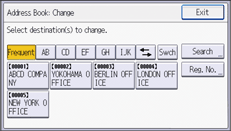
![]() Press [Auth. Info].
Press [Auth. Info].
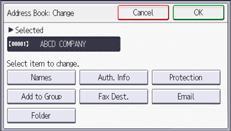
![]() Press [Auth. Info at Login].
Press [Auth. Info at Login].
![]() Press [Change] for "Login User Name".
Press [Change] for "Login User Name".
![]() Enter a login user name, and then press [OK].
Enter a login user name, and then press [OK].
![]() Press [Change] for "Login Password".
Press [Change] for "Login Password".
![]() Enter a login password, and then press [OK].
Enter a login password, and then press [OK].
![]() Re-enter the login password for confirmation, and then press [OK].
Re-enter the login password for confirmation, and then press [OK].
![]() Press [OK].
Press [OK].
![]() Press [Exit].
Press [Exit].
![]() Log out.
Log out.
