This is an authentication method for limiting access to functions according to a user code. The same user code can be used by multiple users.
For details about specifying user codes, see "Registering a User Code", Connecting the Machine/ System Settings.
For details about specifying the user code on the printer driver or TWAIN driver, see the driver Help.
For details about specifying the LAN-Fax driver user code, see the LAN-Fax driver Help.
![]() Log in as the machine administrator from the control panel.
Log in as the machine administrator from the control panel.
![]() Press [System Settings].
Press [System Settings].
![]() Press [Administrator Tools].
Press [Administrator Tools].
![]() Press [
Press [![]() ] twice.
] twice.
![]() Press [User Authentication Management].
Press [User Authentication Management].
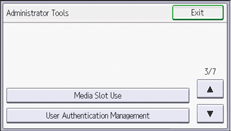
![]() Select [User Code Authentication].
Select [User Code Authentication].
If you do not want to enable user authentication, select [Off].
![]() Press [Authentication Info] for "User Code Authentication".
Press [Authentication Info] for "User Code Authentication".
![]() Select the functions that you want to restrict.
Select the functions that you want to restrict.
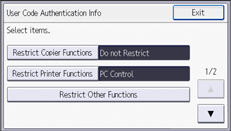
The selected functions are subject to User Code authentication. User Code authentication is not applied to the functions not selected.
For details about limiting available functions for individuals or groups, see Limiting Available Functions.
![]() To specify Printer Job Authentication, select an item other than [PC Control] for "Restrict Printer Functions".
To specify Printer Job Authentication, select an item other than [PC Control] for "Restrict Printer Functions".
If you do not want to specify printer job authentication, proceed to Step 15.
![]() Press [
Press [![]() ], and then press [Printer Job Authentication].
], and then press [Printer Job Authentication].
![]() Select the “Printer Job Authentication” level.
Select the “Printer Job Authentication” level.
For a description of the printer job authentication levels, see Printer Job Authentication.
If you select [Entire] or [Simple (All)], proceed to Step 15.
If you select [Simple (Limitation)], proceed to Step 12.
![]() Press [Change Limitation Range].
Press [Change Limitation Range].
![]() Specify the range in which [Simple (Limitation)] is applied to "Printer Job Authentication".
Specify the range in which [Simple (Limitation)] is applied to "Printer Job Authentication".
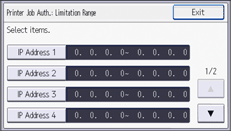
You can specify the IPv4 address range to which this setting is applied.
![]() Press [Exit].
Press [Exit].
![]() Press [OK].
Press [OK].
![]() Press [Logout].
Press [Logout].
A confirmation message appears. If you press [OK], you will be automatically logged out.
