![]()
Even if you change a user code, the counter value will not be cleared.
![]() Press [Home] (
Press [Home] (![]() ) at the bottom of the screen in the center.
) at the bottom of the screen in the center.
![]() Flick the screen to the left, and then press the [Address Book Management] icon.
Flick the screen to the left, and then press the [Address Book Management] icon.
![]() Press [Change].
Press [Change].
![]() Select the item you want to display from [All Users], [User Code], [Fax Dest.], [Email] and [Folder].
Select the item you want to display from [All Users], [User Code], [Fax Dest.], [Email] and [Folder].
![]() Select the user whose user code you want to change.
Select the user whose user code you want to change.
Press the name key, or enter the registered number using the number keys.
You can search by the registered name, user code, fax number, folder name, e-mail address, or IP-Fax destination.
![]() Press [Auth. Info].
Press [Auth. Info].
![]() Press the [User Code].
Press the [User Code].
![]() Enter the new user code using the number keys, and then press the [
Enter the new user code using the number keys, and then press the [![]() ] key.
] key.
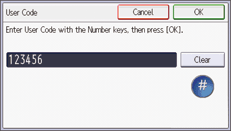
![]() Press [OK].
Press [OK].
![]() To change the available functions, press [
To change the available functions, press [![]() ] to display "Available Other Functions".
] to display "Available Other Functions".
![]() Press the key to select the functions to enable them.
Press the key to select the functions to enable them.
![]() Press [OK].
Press [OK].
![]() Press [User Tools] (
Press [User Tools] (![]() ).
).
![]() Press [Home] (
Press [Home] (![]() ) at the bottom of the screen in the center.
) at the bottom of the screen in the center.
![]()
To change the name, key display and title, see Registering User Information.
