![]()
After clearing the user code, the counter is automatically cleared.
![]() Press [Home] (
Press [Home] (![]() ) at the bottom of the screen in the center.
) at the bottom of the screen in the center.
![]() Flick the screen to the left, and then press the [Address Book Management] icon.
Flick the screen to the left, and then press the [Address Book Management] icon.
![]() Press [Change].
Press [Change].
![]() Select the item you want to display from [All Users], [User Code], [Fax Dest.], [Email] and [Folder].
Select the item you want to display from [All Users], [User Code], [Fax Dest.], [Email] and [Folder].
![]() Select the name whose code is to be deleted.
Select the name whose code is to be deleted.
Press the name key, or enter the registered number using the number keys.
You can search by the registered name, user code, fax number, folder name, e-mail address, or IP-Fax destination.
![]() Press [Auth. Info].
Press [Auth. Info].
![]() Press the [User Code].
Press the [User Code].
![]() Press [Clear] to delete the user code, and then press the [
Press [Clear] to delete the user code, and then press the [![]() ] key.
] key.
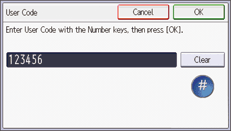
![]() Press [OK].
Press [OK].
![]() Press [User Tools] (
Press [User Tools] (![]() ).
).
![]() Press [Home] (
Press [Home] (![]() ) at the bottom of the screen in the center.
) at the bottom of the screen in the center.
![]()
To delete a name from the Address Book entirely, see Registering User Information.
