![]() Press [Home] (
Press [Home] (![]() ) at the bottom of the screen in the center.
) at the bottom of the screen in the center.
![]() Flick the screen to the left, and then press the [Address Book Management] icon.
Flick the screen to the left, and then press the [Address Book Management] icon.
![]() Press [Change].
Press [Change].
![]() Select the item you want to display from [All Users], [User Code], [Fax Dest.], [Email] and [Folder].
Select the item you want to display from [All Users], [User Code], [Fax Dest.], [Email] and [Folder].
![]() Press the name whose code is to be registered, or enter the registered number using the number keys.
Press the name whose code is to be registered, or enter the registered number using the number keys.
You can search by the registered name, user code, fax number, folder name, e-mail address, or IP-Fax destination.
![]() Press [Auth. Info].
Press [Auth. Info].
![]() Press the [User Code].
Press the [User Code].
![]() Enter the user code using the number keys, and then press the [
Enter the user code using the number keys, and then press the [![]() ] key.
] key.
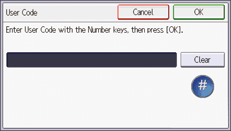
![]() Press [OK].
Press [OK].
![]() Press [
Press [![]() ] to display "Available Other Functions".
] to display "Available Other Functions".
![]() Press [Available Other Functions].
Press [Available Other Functions].
![]() Select the functions to be used with the user code.
Select the functions to be used with the user code.
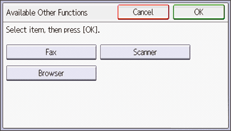
![]() Press [OK].
Press [OK].
![]() Press [User Tools] (
Press [User Tools] (![]() ).
).
![]() Press [Home] (
Press [Home] (![]() ) at the bottom of the screen in the center.
) at the bottom of the screen in the center.
![]()
You can enter a one-to eight-digit user code.
If a user uses the browser function, only the functions specified for this setting are available. If [Browser] is selected and [Printer] is not selected, the printer function cannot be used with the browser function.
To register the name, see Registering User Information.
