This section explains how to enter text.
When you enter a character, it appears at the position of the cursor. If there is a character already at the cursor position, the entered character appears before that.
You can enter the following characters:
Alphabetic characters
Symbols
Numerals
0123456789
![]()
Greek text can be input in some areas. To enter Greek text, press [Greek] in [Entry Method]. To return to alphabet input, press [Alphabet(QWERTY)] in [Entry Method].
Entering Text (When Using the Initial Settings Screen)
This section explains text entry more specifically.
Entering letters
This section explains how to enter letters.
 Press [Shift] to switch between uppercase and lowercase.
Press [Shift] to switch between uppercase and lowercase. Press the letters you want to enter.
Press the letters you want to enter.
You can connect a commercially available USB keyboard to this machine and use it for entering text. If you want to use an external keyboard, contact your service representative.
Entering symbols
This section explains how to enter symbols.
 Press
Press  or
or  repeatedly until [Symbol] appears.
repeatedly until [Symbol] appears.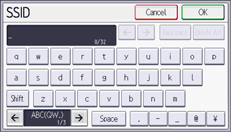

Depending on the machine type, this function may not be available.
Entering numbers
This section explains how to enter numbers.
 Press
Press  or
or  repeatedly until [Number] appears.
repeatedly until [Number] appears.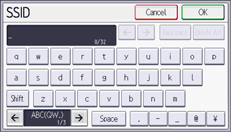

You can also use the number keys to enter numbers, regardless of mode.
Deleting characters
This section explains how to delete characters.
 Press [Backspace] or [Delete All] to delete characters.
Press [Backspace] or [Delete All] to delete characters.
