This section explains how to enable encryption of transmitted data and configure the administrator account. If you want a high level of security, make the following setting before using the printer.
![]() Turn the printer on.
Turn the printer on.
![]() Press the [Menu] key, and then select the setting items using the [
Press the [Menu] key, and then select the setting items using the [![]() ] or [
] or [![]() ] key.
] key.
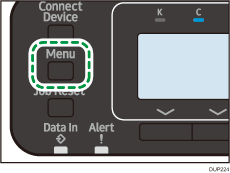
![]() Specify the IPv4 address of the printer.
Specify the IPv4 address of the printer.
|
For details, see "Ethernet Configuration", Operating Instructions.
![]() Be sure to connect this printer to a network that only administrators can access.
Be sure to connect this printer to a network that only administrators can access.
![]() Log in as the administrator from Web Image Monitor.
Log in as the administrator from Web Image Monitor.
For details about logging in with administrator authentication, see Administrator Login Method.
![]() Specify the e-mail address of the administrator of this printer.
Specify the e-mail address of the administrator of this printer.
|
![]() Create and install the device certificate.
Create and install the device certificate.
|
For information on how to install the device certificate, see Protecting the Communication Path via a Device Certificate.
As the e-mail address for the device certificate, enter the address specified in Step 6.
![]() Change the administrator's user name and password.
Change the administrator's user name and password.
For details about specifying administrators' user names and passwords, see Changing Administrators.
![]() Connect the printer to the general usage network environment.
Connect the printer to the general usage network environment.
