This illustration shows the control panel of the printer.
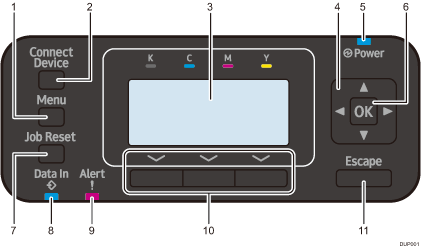
[Menu] key
Press this key to configure and check the current printer settings.
Press to change the default settings to meet your requirements. See Displaying the Printer Configuration Screens Using the Control Panel.
[Connect Device] key
Press this key to connect the printer to a Wi-Fi Direct compliant device. The [Direct Connection] menu and [Smart Device Connector] menu are displayed.
For details about Smart Device Connector, see Printing from a Smart Device.
Display panel
Displays operation status and messages.
Scroll keys
Press these keys to move the cursor in each direction.
When the [
 ] [
] [ ] [
] [ ] [
] [ ] keys appear in this manual, press the applicable key for the direction that you want to move the cursor.
] keys appear in this manual, press the applicable key for the direction that you want to move the cursor.Power indicator
Remains lit while the power is on. It is not lit when the power is off or when the printer is in energy saver mode.
[OK] key
Use this key to confirm settings or setting values, or move to the next menu level.
[Job Reset] key
Press to cancel the current print job.
Data In indicator
Flashes when the printer is receiving print jobs from a computer. The indicator lights up when there is data to be printed.
Alert indicator
Lights up or flashes when a printer error occurs.
Steady red: Printing is not possible.
Flashing yellow: The printer will soon require maintenance or a replacement consumable such as a print cartridge. Printing is possible, but print quality cannot be ensured.
Follow the instructions that appear on the display.
For details about how to check the information about printer supplies, see Guide to the Names and Functions of the Control Panel Screen.
Selection keys
Correspond to the function items at the bottom line on the display.
Example: When this manual instructs you to press [Option], press the selection key on the left below the initial screen.
[Escape] key
Press this key to cancel an operation or return to the previous display.
