![]() Press [Finishing].
Press [Finishing].
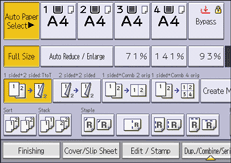
![]() Press [Finisher].
Press [Finisher].
![]() Select one of the punch hole positions.
Select one of the punch hole positions.
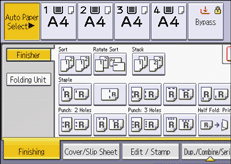
![]() Press [OK].
Press [OK].
![]() Enter the number of copy sets with the number keys.
Enter the number of copy sets with the number keys.
![]() Place the originals, and then press [Start].
Place the originals, and then press [Start].
![]()
Since punch holes are made in each copy, the punch hole positions vary slightly.
Paper can be punched only if it meets the machine's size and orientation requirements. For details about the sizes, weights, and orientations of paper that can be punched, see "Specifications", Maintenance and Specifications.
You can change the punch hole types shown on the initial screen under [Input / Output] in User Tools. For details, see Input / Output.
