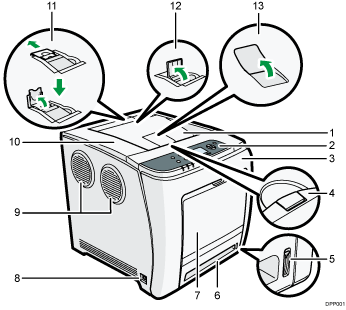
Standard tray
Output is stacked here with the print side down.
Control panel
For details, see Guide to the Names and Functions of the Control Panel.

You can set the display up with your hands. Adjust the angle of it to see clearly.
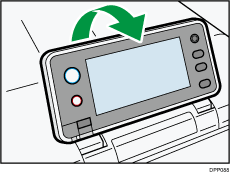
Front cover
Open this cover when replacing the waste toner bottle, etc., or removing jammed paper.
Pull the right side lever to open the front cover.
Top cover open lever
Pull this lever upward to open the top cover.
Remaining paper indicator
Indicates the approximate amount of paper remaining in the tray.
Standard paper feed tray (Tray 1)
Up to 500 sheets of plain paper can be loaded.
For details about the sizes and types of paper that can be used, see Paper Size Specifications and Paper Type Specifications.
Bypass tray
Up to 100 sheets of plain paper can be loaded.
For details about the sizes and types of paper that can be used, see Paper Size Specifications and Paper Type Specifications.
Main power switch
Use this switch to turn the power on and off.
Perform the shutdown procedure before turning the power off. For details about how to shut down the printer, see Turning Off the Power.
Outlet Ventilation Hole
This vents the air to prevent the temperature inside the printer from rising. Be sure not to block it by placing something against it. Doing so will cause the temperature inside the printer to rise, resulting in a malfunction. You can turn the ventilation hole to vent the air in a different direction.
Top cover
Open this cover to replace the print cartridge
Stop Fence (Legal-size prints)
Raise the rear fence to prevent Legal-size prints from falling behind the printer.
After using the stop fence, be sure to return it to its original position. The fence may be damaged if it is hit with something or excessive force is applied.
Stop Fence (A4/Letter-size prints)
Raise the front fence to prevent A4 or letter-size prints from falling behind the printer.
After using the stop fence, be sure to return it to its original position. The fence may be damaged if it is hit with something or excessive force is applied.
Standard Tray Extension
Use this to support sheets that come out curled after they are printed.
Flip open the extension by pushing down on the end that is toward the rear of the printer.
