Applies two parallel folds to create four panels (center line main fold, double panel fold).
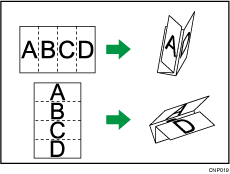
![]() When Using the Copy Application
When Using the Copy Application
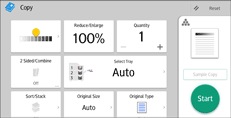
About how to use the application's screen, see "Copy Screen".
![]() When Using the Copier (Classic) Application
When Using the Copier (Classic) Application
For details about how to use the Classic Copier function, see the procedures in the following section.
![]() Press [Finishing].
Press [Finishing].
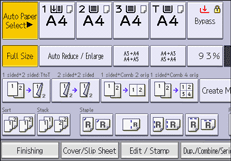
![]() Press [Folding Unit].
Press [Folding Unit].
![]() Press [Dble. Parallel Fold].
Press [Dble. Parallel Fold].
![]() Press [Change].
Press [Change].
![]() Select [Fold Orientation], [Open Orientation], and [Print Side].
Select [Fold Orientation], [Open Orientation], and [Print Side].
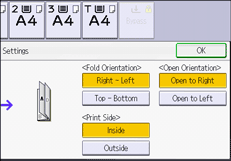
![]() Press [OK] twice.
Press [OK] twice.
![]() Place the originals, and then press the [Start] key.
Place the originals, and then press the [Start] key.
![]()
Folded copies are delivered to the multi-folding unit only.
The following copier functions are not available when the Double Parallel Fold function is enabled:
Punch
Staple
If the Booklet or Magazine function is selected, the settings for those functions have priority.
