Applies three folds to create four equal panels (center line main fold, outer panels folding inward without overlap).
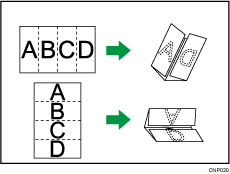
![]() When Using the Copy Application
When Using the Copy Application
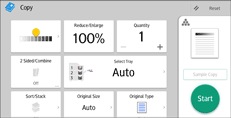
About how to use the application's screen, see "Copy Screen".
![]() When Using the Copier (Classic) Application
When Using the Copier (Classic) Application
For details about how to use the Classic Copier function, see the procedures in the following section.
![]() Press [Finishing].
Press [Finishing].
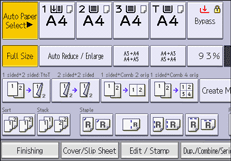
![]() Press [Folding Unit].
Press [Folding Unit].
![]() Press [Gate Fold].
Press [Gate Fold].
![]() Press [Change].
Press [Change].
![]() Select [Fold Orientation] and [Print Side].
Select [Fold Orientation] and [Print Side].
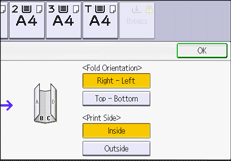
![]() Press [OK] twice.
Press [OK] twice.
![]() Place the originals, and then press the [Start] key.
Place the originals, and then press the [Start] key.
![]()
Folded copies are delivered to the multi-folding unit only.
The following copier functions are not available when the Gate Fold function is enabled:
Punch
Staple
Wrinkling can occur when applying gate fold to B4 JIS
 , A3
, A3 , 81/2 × 14
, 81/2 × 14 , 11 × 17
, 11 × 17 , 8K
, 8K , or larger sheets. In some cases, you may have to use A4
, or larger sheets. In some cases, you may have to use A4 sheets or smaller when applying folds in combination with the reduction function.
sheets or smaller when applying folds in combination with the reduction function.If the Booklet or Magazine function is selected, the settings for those functions have priority.
