![]()
|
Front and left view
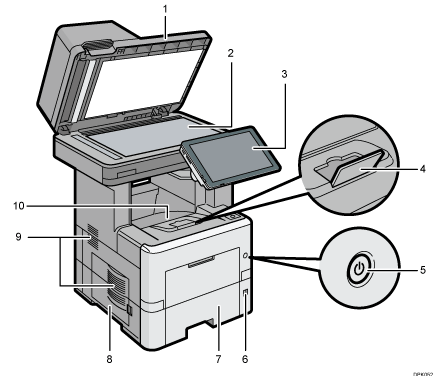
ADF
Lower the ADF over originals placed on the exposure glass.
If you load a stack of originals in the ADF, the ADF will automatically feed the originals one by one.
Exposure glass
Place originals face down here. For details, see Placing Originals on the Exposure Glass.
Control panel
See Guide to the Names and Functions of the Machine's Control Panel.
Tray Extension
Pull this fence to prevent paper from falling off.
Main power switch
To operate the machine, the main power switch must be on. If it is off, open the main power switch's cover and turn the switch on.
Paper size dial
Use this dial to specify the paper size. To use a paper size that is not indicated on the paper size dial, set the dial to "
 ". If this is the case, set the paper size using the control panel.
". If this is the case, set the paper size using the control panel.Paper Tray
Paper is loaded here. For details about the sizes and types of paper that can be used, see Loading Paper.
Left Cover
Open to access the waste toner bottle. For details, see Replacing the Waste Toner Bottle.
Vents
Prevent overheating.
Standard Tray
Copied/printed paper and fax messages are delivered here.
Front and right view
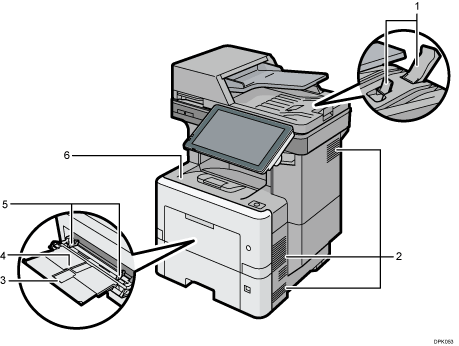
ADF's extender
Pull this extender to support large paper.
Vents
Prevent overheating.
Extender for the bypass tray
Pull this extender out when loading A4
 , 81/2 × 11
, 81/2 × 11 or larger size paper in the bypass tray.
or larger size paper in the bypass tray.Bypass tray
For details about the sizes and types of paper that can be used, see Loading Paper into the Bypass Tray.
Paper guides
When loading paper in the bypass tray, align the paper guides flush against the paper.
Front Cover
Open to access the inside of the machine and remove jammed paper.
Open here to replace the print cartridge.
Rear and left view
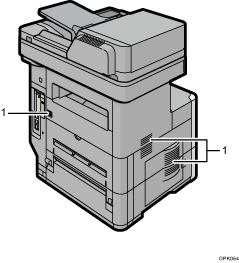
Vents
Prevent overheating.
![]()
The fan inside the machine near the vents may continue running to cool the machine after a print job. For details, see "When Other Messages Appear", Troubleshooting.
