Use the bypass tray to use OHP transparencies, adhesive labels, and paper that cannot be loaded in the paper trays.
![]()
The maximum number of sheets you can load at the same time depends on paper type. Do not stack paper over the limit mark. For the maximum number of sheets you can load, see Recommended Paper Sizes and Types.
After loading paper, specify the paper size and type using the control panel. When printing a document, specify the same paper size and type in the printer driver as specified on the machine.
![]() Open the bypass tray.
Open the bypass tray.
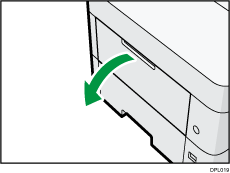
Pull the extender out when loading A4![]() , 81/2 × 11
, 81/2 × 11![]() or larger paper.
or larger paper.
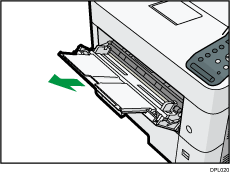
![]() Load paper face up until it stops, and then adjust both sides of the paper guide to match the paper width.
Load paper face up until it stops, and then adjust both sides of the paper guide to match the paper width.
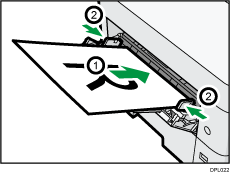
![]()
When you use the bypass tray, it is recommended to load the paper in
 orientation.
orientation.When loading thick paper, thin paper, or OHP transparencies, specify the paper size and the paper type.
Letterhead paper must be loaded in a specific orientation. For details, see Loading Orientation-fixed Paper or Two-sided Paper.
You can load envelopes into the bypass tray. Envelopes must be loaded in a specific orientation. For details, see Envelopes.
When copying from the bypass tray, see "Copying from the Bypass Tray", Copy/ Document Server. When printing from a computer, see Printing from the Bypass Tray Using the Printer Function.
When the [Notification Sound] is set to [No Sound], it does not sound if you load paper into the bypass tray. For details about [Notification Sound], see "Screen Features", Connecting the Machine/ System Settings.
