Prints stored documents on the Document Server.
The items you can specify on the printing screen are as follows:
Paper tray
The number of prints
[2 Sided Copy Top to Top], [2 Sided Copy Top to Bottom], [Booklet], [Magazine]
[Finishing] ([Sort])
[Cover/Slip Sheet] ([Front Cover], [Front/Back Cover], [Designate/Chapter], [Slip Sheet])
[Edit / Stamp] ([Margin Adj.], [Stamp])
For details about each function, see the each section.
![]() Select a folder.
Select a folder.
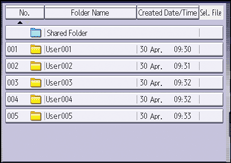
![]() Select a document to be printed.
Select a document to be printed.
![]() When printing two or more documents at a time, repeat Step 2.
When printing two or more documents at a time, repeat Step 2.
Up to 30 documents can be printed.
![]() When specifying printing conditions, press [To Printing Screen], and then configure print settings.
When specifying printing conditions, press [To Printing Screen], and then configure print settings.
![]() Enter the number of print copies with the number keys.
Enter the number of print copies with the number keys.
The maximum quantity that can be entered is 999.
![]() Press [Start].
Press [Start].
![]()
If a password is specified for the document, enter it, and then press [OK].
To cancel the selection, press the selected (highlighted) key.
Pressing [Reset] cancels every selection.
Pressing [Order] displays the selected documents in the printing order.
Pressing [Back to File List] restores the document selection screen.
You can search the target document using [User Name] or [File Name] situated in the left side of the screen. For details about searching the target document, see Searching for Stored Documents.
When two or more documents are selected, press [
 ] or [
] or [ ] to confirm the user name, file name and printing order of the document.
] to confirm the user name, file name and printing order of the document.The copy and printer features hold the specified printing conditions after the operation is over and apply them at the next printing. The facsimile features do not have the function of storing the printing conditions.
When two or more documents are selected, the printing conditions are stored on the first document but not on the succeeding documents.
When printing two or more documents at a time, the printing conditions specified for the first document are applied to all the remaining documents.
Some of the selected documents may not be printed due to the difference in the size or resolution.
You can change the maximum print quantity under [Max. Copy Quantity] in User Tools. For details, see General Features.
Web Image Monitor allows you to print a document stored in the Document Server from your computer. For the Web Image Monitor starting procedure, see Displaying Stored Documents with Web Image Monitor.
