You can print the specified page of the document selected on the document selection screen.
There are three ways to specify how to print a document.
1st Page
Print the first page of a document. When two or more documents are selected, the first page of the respective documents is printed.
Specified Page
Print a single page in a document. Enter the page number in [Specified Page].
Specify Range
Print a range of pages in a document. Enter the number of the first page in [Start Number] and the number of the last page in [End Number].
![]() Select a folder.
Select a folder.
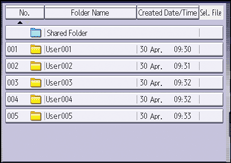
![]() Select the document to be printed.
Select the document to be printed.
![]() Press [Print Specified Page].
Press [Print Specified Page].
![]() Specify the page to print.
Specify the page to print.
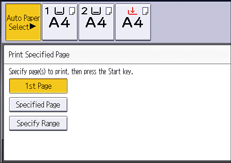
![]() Enter the page or range to be printed with number keys as necessary.
Enter the page or range to be printed with number keys as necessary.
![]() Press [Start].
Press [Start].
