This section describes the user tools in the General Features menu under [Copier / Document Server Features].
Auto Image Density Priority
You can select whether Auto Image Density is "on" or "off" when the machine is turned off, reset, or modes are cleared.
Default for [Photo]: [Off]
Default for [Non-photo]: [On]
Original Photo Type Priority
You can specify which original photo type has priority when you select [Text / Photo] or [Photo].
Default for [Text / Photo]: [Printed Photo]
Default for [Photo]: [Printed Photo]
Original Type Display
You can have the original types shown on the initial copy screen.
Default: [Display]
Paper Display (Stored File Print)
You can choose to have the available paper trays and sizes shown on the initial document print screen of the document server.
Default: [Display]
If you select [Hide], the screen is shown as below.
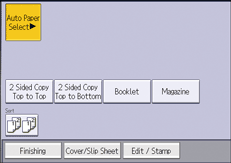
When you cancel [Auto Paper Select], the sizes of paper loaded in the trays are displayed.
Original Orientation in Duplex Mode
You can select the orientation of the originals when copying two-sided originals.
Default: [Top to Top]
Copy Orientation in Duplex Mode
You can select the orientation of the copies when making two-sided copies.
Default: [Top to Top]
Max. Copy Quantity
The maximum copy quantity can be entered between 1 and 999.
Default: [999 sheet(s)]
Auto Tray Switching
If you load paper of the same size in two or more trays, the machine automatically shifts to the other when the first tray runs out of paper. This function is called "Auto Tray Switching". This setting specifies whether to use Auto Tray Switching or not.
Default: [With Image Rotation]
With Image Rotation
If the size of the paper in a tray is the same as that of the first tray, the machine switches to it even though the orientation is different. If this happens, the images are rotated by 90 degrees.
Without Image Rotation
Only copies with Auto Tray Switching if you load paper of the same size in two or more trays. If the paper is not the same size, copying is interrupted and the message that prompts you to add paper to the tray will be displayed.
Off
When a paper tray runs out of paper, copying is interrupted and the message that prompts you to add paper to the tray will be displayed.
Paper Settings Screen for Bypass
You can specify whether or not to display the setting screen for paper sizes or types whenever you press [![]() ].
].
If you select [Display Automatically], the paper setting screen is displayed whenever you press [![]() ]. If you select [Do not Display], the paper setting screen is displayed when you press [
]. If you select [Do not Display], the paper setting screen is displayed when you press [![]() ] and [
] and [![]() ].
].
Default: [Display Automatically]
Customize Function: Copier
You can assign up to 5 frequently-used functions to the shortcut keys.
Default for "Customize Function: Copier 1": [1 sided ![]() 2 sided:TtoT]
2 sided:TtoT]
Default for "Customize Function: Copier 2": [2 sided ![]() 2 sided]
2 sided]
Default for "Customize Function: Copier 3": [1 sided ![]() Comb 2 orig]
Comb 2 orig]
Default for "Customize Function: Copier 4": [1 sided ![]() Comb 4 orig]
Comb 4 orig]
Default for "Customize Function: Copier 5": [Create Margin]
Default for "Customize Function: Copier 6": [ID Card Copy]
Customize Function: Document Server Storage
You can assign up to 6 frequently-used functions for scanning documents on the shortcut keys.
Default for "Customize Function: Document Server Storage 1": [2 Sided Orig. Top to Top]
Default for "Customize Function: Document Server Storage 2": [1 sided ![]() Comb 2 orig]
Comb 2 orig]
Default for "Customize Function: Document Server Storage 3": [1 sided ![]() Comb 4 orig]
Comb 4 orig]
Default for "Customize Function: Document Server Storage 4": [1 sided ![]() Comb 8 orig]
Comb 8 orig]
Default for "Customize Function: Document Server Storage 5": [Create Margin]
Default for "Customize Function: Document Server Storage 6": [Off]
Bypass Tray Paper Misfeed Prevention
You can specify how the machine responds when the paper size selected on the control panel differs from that loaded on the bypass tray.
If you select [On], the machine displays a message after copying the first page of the originals.
Load the correct size of paper on the bypass tray, and then press [Start] to copy from the first page of the originals.
Default: [Off]
![]()
For details about how to change the Copier / Document Server Features, see "Accessing User Tools", Connecting the Machine/ System Settings.
