This function prints the test sheet for adjusting the print start position of paper on a paper input location basis.
To check the print results of the test sheet, proceed to Step 8.
![]()
Printing the test sheet consumes ink. Perform this function only when necessary.
Adjustment results vary depending on the Prevent Paper Abrasion mode's status. If you perform an adjustment while Prevent Paper Abrasion mode is enabled and do not want to print using this mode, cancel Prevent Paper Abrasion mode, and then perform the adjustment again.
Perform no other operations while the test sheet is printing.
An error will occur and test sheets will not print if:
There is a misfeed.
One of the machine's covers is open.
The machine is performing maintenance operations.
The machine has run out of ink.
The machine has run out of paper.
![]() Press [Home] (
Press [Home] (![]() ) at the bottom of the screen in the center.
) at the bottom of the screen in the center.
![]() Flick the screen to the left, and then press the [User Tools] icon (
Flick the screen to the left, and then press the [User Tools] icon (![]() ).
).
![]() Press [Machine Features].
Press [Machine Features].
![]() Press [Maintenance].
Press [Maintenance].
![]() Press [Adjust Print Position].
Press [Adjust Print Position].
![]() Select the paper input location of the print position you want to adjust, and then press [Print Test Sheet].
Select the paper input location of the print position you want to adjust, and then press [Print Test Sheet].
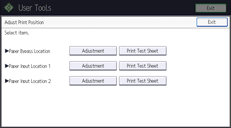
![]() Press [Start Printing].
Press [Start Printing].
![]() Check the optimal adjustment value based on the print results of the test sheet.
Check the optimal adjustment value based on the print results of the test sheet.
Measure the margins between the center of the printed lines and the paper edges.
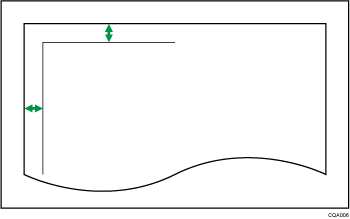
Adjust so that the margins are 5 mm (0.20 inches). For example, if the center of the horizontal line is printed 4 mm (0.16 inches) from the top edge of the sheet, the adjustment value of "Top Margin" is "1.0 mm (0.04 inches)".
In the same manner, if the center of the vertical line is printed 8 mm (0.32 inches) from the left edge of the sheet, the adjustment value of "Left Margin" is "-3.0 mm (-0.12 inches)".
![]() Select the paper input location of the print position you selected to adjust, and then press [Adjustment].
Select the paper input location of the print position you selected to adjust, and then press [Adjustment].
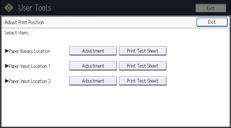
![]() Enter the adjustment values, and then press [OK].
Enter the adjustment values, and then press [OK].
Press [
 ] and [
] and [ ] to enter the adjustment value of "Top Margin".
] to enter the adjustment value of "Top Margin".Press [
 ] and [
] and [ ] to enter the adjustment value of "Left Margin".
] to enter the adjustment value of "Left Margin".
![]() Press [Exit].
Press [Exit].
To check the results of adjustment, print the test sheet again.
![]() Press [User Tools] (
Press [User Tools] (![]() ) on the top right of the screen.
) on the top right of the screen.
![]() Press [Home] (
Press [Home] (![]() ) at the bottom of the screen in the center.
) at the bottom of the screen in the center.
![]()
For details about Prevent Paper Abrasion mode, see Checking Whether the Print-heads Scratch the Paper.
