Use this function to clean the print-heads if a specific color is not printing or prints out unclearly.
Perform this function on a color basis.
![]()
Head cleaning consumes ink. Perform this function only when necessary.
Perform no other operations during head cleaning.
Cleaning may be incomplete if ink in a cartridge gets too low or runs out during cleaning.
An error will occur and head cleaning will not be possible if:
There is a misfeed.
One of the machine's covers is open.
The machine is performing maintenance operations.
The machine has run out of ink.
The machine has run out of paper.
![]() Press [Home] (
Press [Home] (![]() ) at the bottom of the screen in the center.
) at the bottom of the screen in the center.
![]() Flick the screen to the left, and then press the [User Tools] icon (
Flick the screen to the left, and then press the [User Tools] icon (![]() ).
).
![]() Press [Machine Features].
Press [Machine Features].
![]() Press [Maintenance].
Press [Maintenance].
![]() Press [Clean Print-heads].
Press [Clean Print-heads].
![]() Select the color of the head you want to clean, and then press [Start].
Select the color of the head you want to clean, and then press [Start].
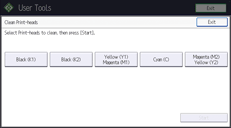
![]() Press [Exit].
Press [Exit].
To check the results of head cleaning, print the test pattern.
![]() Press [User Tools] (
Press [User Tools] (![]() ) on the top right of the screen.
) on the top right of the screen.
![]() Press [Home] (
Press [Home] (![]() ) at the bottom of the screen in the center.
) at the bottom of the screen in the center.
![]()
If a nozzle still fails to start firing, perform head cleaning again. For details about checking the condition of the print-heads, see Checking Whether a Nozzle Is Clogged.
For details about printing the test pattern, see Print Nozzle Check Pattern.
