If a misfeed occurs, remove the jammed paper by following the procedures indicated in the animation that appears on the screen.
![]()
If the error message "Paper Misfeed (C)" is displayed, take care not to touch the encoder sheet, the ink tubes, the metal shaft, and the sensors inside the machine when removing misfed paper. Touching these parts may result in loss of print quality or machine failure.
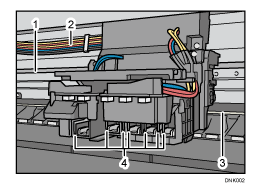
Encoder sheet
Ink tubes
Metal shaft
Sensors
A misfeed has occurred in the place corresponding to the letter displayed on the control panel.
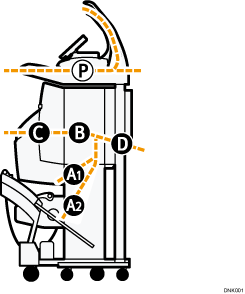
![]() Remove the jammed paper by following the procedures that are displayed on the screen.
Remove the jammed paper by following the procedures that are displayed on the screen.
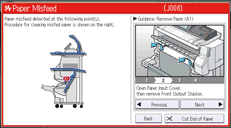
When [Next] or [Previous] is displayed on the screen.
After each step is complete, press [Next]. To go back to the previous step, press [Previous].
![]() After removing all jammed or torn paper, close any covers or levers that were opened.
After removing all jammed or torn paper, close any covers or levers that were opened.
When [Cut End of Paper] is displayed on the screen.
To cut the end of the paper, press [Cut End of Paper].
![]()
Multiple one paper misfeed may be indicated. When this happens, check all the areas indicated.
If there is no misfed paper in the area you check first, see the other areas that are indicated.
