The machine assembles copies as sets in sequential order.
Depending on your model and which options are installed on it, some of these functions might not be available. For details, see "Functions Requiring Optional Configurations", Getting Started.
![]()
To use the Rotate Sort function, two paper input locations that can be fed paper of the same size and type, but in different orientation (

 ), are required. For details, see "Tray Paper Settings", Connecting the Machine/ System Settings.
), are required. For details, see "Tray Paper Settings", Connecting the Machine/ System Settings.You cannot use the paper bypass location with Rotate Sort.
Sort
Copies are assembled as sets in sequential order.
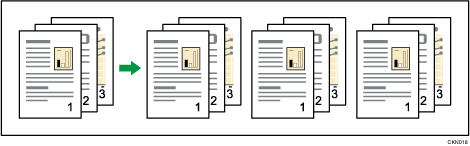
Rotate Sort
Every other copy set is rotated by 90 degrees (![]()
![]() ) and delivered to the output basket.
) and delivered to the output basket.
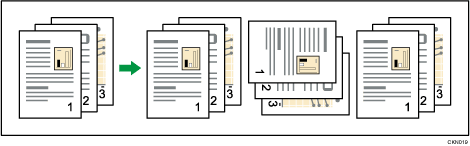
![]() When Using the Copy Application
When Using the Copy Application
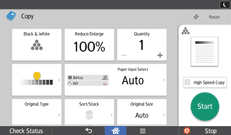
About how to use the application's screen, see "[Copy] Screen".
![]() When Using the Copier (Classic) Application
When Using the Copier (Classic) Application
![]() Press [Finishing].
Press [Finishing].
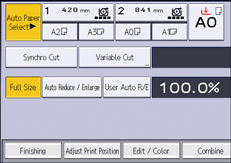
![]() Select [Sort] or [Rotate Sort], and then press [OK].
Select [Sort] or [Rotate Sort], and then press [OK].
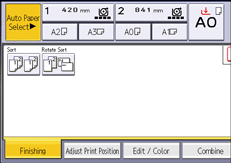
![]() Enter the number of copy sets using the number keys.
Enter the number of copy sets using the number keys.
![]() Place your original, and start scanning.
Place your original, and start scanning.
To confirm the type of finishing, press [Sample Copy].
Scan each page of your original.
Press [![]() ] after all the originals have been scanned.
] after all the originals have been scanned.
![]()
When the Sort function is selected, the machine will make a single copy of each original before it begins the full copy run. If the first copy set is acceptable, you can make the remaining copy sets by pressing [
 ]. The time required for copy sets to be delivered varies depending on the print settings.
]. The time required for copy sets to be delivered varies depending on the print settings.To use Sample Copy, select [Press Start Key] in [Feed Start Method] under User Tools. You cannot make sample copy when [Auto] is selected. For details, see "General Features", Connecting the Machine/ System Settings.
Paper sizes that can be used in the Rotate Sort function are as follows:
 (mainly Europe)
(mainly Europe)A1

 , A2
, A2
 , A3
, A3
 , B2 JIS
, B2 JIS
 , B3 JIS
, B3 JIS

 (mainly North America)
(mainly North America)Engineering
D (22 × 34)



 , C (17 × 22)
, C (17 × 22)
 , B (11 × 17)
, B (11 × 17)

Architecture
D (24 × 36)

 , C (18 × 24)
, C (18 × 24)
 , B (12 × 18)
, B (12 × 18)

The number of originals that can be scanned for the Sort and Rotate Sort function is as follows:
In black and white mode
A0 (E): 100 sheets or more
A1 (D): 200 sheets or more
In full color mode
A0 (E): 50 sheets or more
A1 (D): 100 sheets or more
You can change the settings for the Sort function under [Input / Output] in User Tools. For details, see Input / Output.
