This mode can be used to select a reproduction ratio automatically and copy the originals onto a single sheet of copy paper.
The machine selects a reproduction ratio between 25.0 and 400.0%. If the orientation of the original is different from that of the copy paper, the machine will automatically rotate the image by 90 degrees to make copies properly.
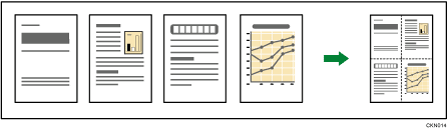
![]()
You cannot use the paper bypass location with this function.
There are three types of One-Sided Combine.
1 Sided 2 Originals
 Combine 1 Side
Combine 1 SideCopies two 1-sided originals to one side of a sheet.
1 Sided 4 Originals
 Combine 1 Side
Combine 1 SideCopies four 1-sided originals to one side of a sheet.
1 Sided 8 Originals
 Combine 1 Side
Combine 1 SideCopies eight 1-sided originals to one side of a sheet.
Orientation of the original and image position of Combine
The image position of Combine differs according to original orientation and the number of originals to be combined.
Portrait (
 ) originals
) originals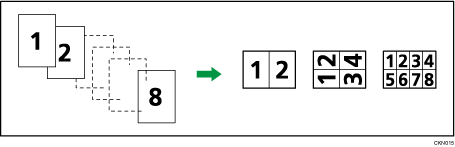
Landscape (
 ) originals
) originals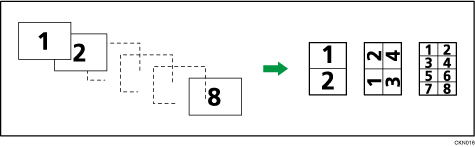
![]() When Using the Copy Application
When Using the Copy Application
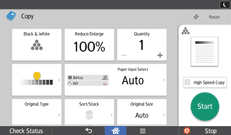
About how to use the application's screen, see "[Copy] Screen".
![]() When Using the Copier (Classic) Application
When Using the Copier (Classic) Application
![]() Press [Combine].
Press [Combine].
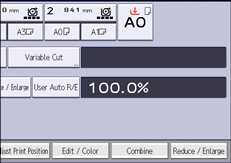
![]() Select the number of originals to combine.
Select the number of originals to combine.
![]() Press [Original Orientation].
Press [Original Orientation].
![]() Select the original orientation.
Select the original orientation.
![]() Press [OK] twice.
Press [OK] twice.
![]() Select the paper size.
Select the paper size.
![]() Place the original, and start scanning.
Place the original, and start scanning.
![]()
If the calculated reproduction ratio falls below the minimum reproduction ratio, the calculated reproduction ratio will be adjusted to the minimum ratio. If this happens, with some ratios, parts of the image might not be copied.
If the number of originals placed is less than the number specified for combining, the last page is left blank as shown.
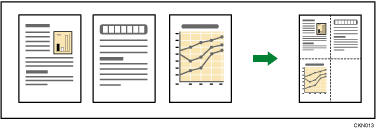
You can change the order of combined images under [Copy Order in Combine] in User Tools. For details, see Edit.
You can change the type of separation line under [Separation Line in Combine] in User Tools. For details, see Edit.
You can select whether to erase a 3 mm (0.1 inches) boundary margin around four edges of each original in combined copying. This setting can be changed under [Erase Original Shadow in Combine] in User Tools. For details, see Edit.
