You can specify the reproduction ratio in increments of 0.1%.
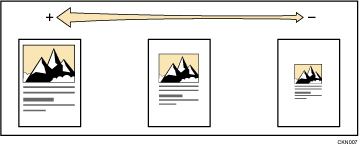
![]() When Using the Copy Application
When Using the Copy Application
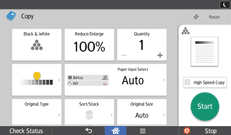
About how to use the application's screen, see "[Copy] Screen".
![]() When Using the Copier (Classic) Application
When Using the Copier (Classic) Application
To specify a reproduction ratio, enter the ratio using the number keys or specify the ratio with [![]() ] or [
] or [![]() ].
].
This section describes how to enter the ratio using the number keys.
![]() Press [Reduce / Enlarge].
Press [Reduce / Enlarge].
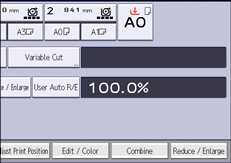
![]() Press [Number keys].
Press [Number keys].
![]() Enter the desired ratio with the number keys, and then press [
Enter the desired ratio with the number keys, and then press [![]() ].
].
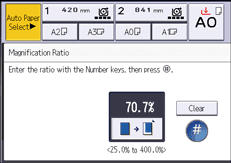
![]() Press [OK] twice.
Press [OK] twice.
![]() Place the original, and start scanning.
Place the original, and start scanning.
![]()
When specifying the ratio with [
 ] or [
] or [ ], press [Reduce / Enlarge], and then select a preset ratio which is close to the desired ratio. Pressing [
], press [Reduce / Enlarge], and then select a preset ratio which is close to the desired ratio. Pressing [ ] or [
] or [ ] above and below [0.1%] changes the ratio in steps of 0.1%. Pressing [
] above and below [0.1%] changes the ratio in steps of 0.1%. Pressing [ ] or [
] or [ ] above and below [1.0%] changes the ratio in steps of 1.0%. Pressing and holding down one of these on-screen buttons will change the ratio ten times faster than a single press.
] above and below [1.0%] changes the ratio in steps of 1.0%. Pressing and holding down one of these on-screen buttons will change the ratio ten times faster than a single press.You can select a ratio regardless of the original or paper size, or paper cut method. With some ratios, parts of the image might not be copied or margins will appear on copies.
Press [./
 ] to enter a decimal point.
] to enter a decimal point.For details about the base point, see Reducing or Enlarging Originals.
