This function allows you to reduce or enlarge images by selecting a preset ratio.
You can register up to three frequently used reproduction ratios other than the preset reduce/enlarge ratios.
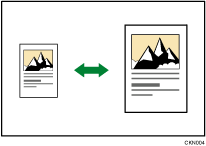
![]() When Using the Copy Application
When Using the Copy Application
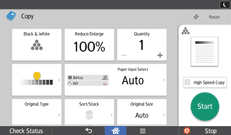
About how to use the application's screen, see "[Copy] Screen".
![]() When Using the Copier (Classic) Application
When Using the Copier (Classic) Application
![]() Press [Reduce / Enlarge].
Press [Reduce / Enlarge].
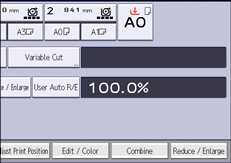
![]() Select a ratio, and then press [OK].
Select a ratio, and then press [OK].
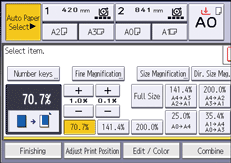
![]() Place the original, and start scanning.
Place the original, and start scanning.
![]()
You can select a ratio regardless of the original or paper size, or paper cut method. With some ratios, parts of the image might not be copied or margins will appear on copies.
For details about the relationship between the original and paper sizes for preset ratios, see Reproduction Ratio Chart.
For details about the base point, see Reducing or Enlarging Originals.
You can change reproduction ratios shown on the initial screen under [Reproduction Ratio] in User Tools. For details, see Reproduction Ratio.
