This setting automatically import the device information stored on a server into the machine.
![]() Log in from the control panel as an administrator with user administrator, machine administrator, network administrator, and file administrator privileges.
Log in from the control panel as an administrator with user administrator, machine administrator, network administrator, and file administrator privileges.
![]() Press [System Settings].
Press [System Settings].
![]() Press [Administrator Tools].
Press [Administrator Tools].
![]() Press [
Press [![]() Next] 3 times.
Next] 3 times.
![]() Press [Device Setting Information: Import Setting (Server)].
Press [Device Setting Information: Import Setting (Server)].
![]() Select [Device Mangmnt Server] or [Web Server].
Select [Device Mangmnt Server] or [Web Server].
[Device Mangmnt Server] cannot be selected from the machine. Enable it from the device management server.
![]() Press [Change] for "Server Settings".
Press [Change] for "Server Settings".
Specify the server's URL, login user name, and password. In addition, specify the number of retries and an interval of time between them when importing fails.
![]() Configure the import conditions.
Configure the import conditions.
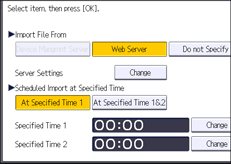
Scheduled Import at Specified Time
Select the frequency and specify the time for importing device setting information files.
Comparing New File to Last Import File
Specify whether or not to import a device setting information file if it is identical as the last imported file.
Encryption Key
Specify an encryption key.
Email Notification
Specify whether or not to send an e-mail notification to the administrator when importing fails. To use Email Notification, it is necessary to specify "Auto Email Notification" in Web Image Monitor.
![]() Press [OK].
Press [OK].
![]() Log out.
Log out.
![]()
This can also be configured from Web Image Monitor. For details, see Web Image Monitor Help.
When the managing device server is used, more detailed import settings can be made. For further details, refer to the user's manual of the managing device server.
If import or export fails, you can check the log for the error. The log is stored in the same location as the exported device setting information file.
If the web server is in use, you can send the log file as an e-mail attachment to the administrator by setting "Email Notification" to [On].
