Import device information saved on an SD card.
![]() Insert an SD card into the media slot on the side of the control panel.
Insert an SD card into the media slot on the side of the control panel.
For details about inserting the SD card, see "Inserting/Removing a Memory Storage Device", Getting Started.
![]() Log in from the control panel as an administrator with user administrator, machine administrator, network administrator, and file administrator privileges.
Log in from the control panel as an administrator with user administrator, machine administrator, network administrator, and file administrator privileges.
![]() Press [System Settings].
Press [System Settings].
![]() Press [Administrator Tools].
Press [Administrator Tools].
![]() Press [
Press [![]() Next] 3 times.
Next] 3 times.
![]() Press [Device Setting Information: Import (Memry Strge Devc)].
Press [Device Setting Information: Import (Memry Strge Devc)].
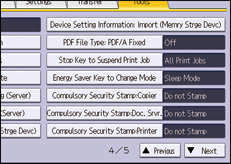
![]() Configure the import conditions.
Configure the import conditions.
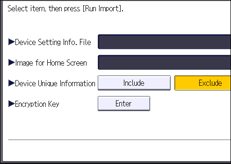
Press [Select] of the "Device Setting Info. File" to select the file(s) to import.
When adding an image to a home screen, press [Select] for "Image for Home Screen", and then select the file.
Specify whether to [Include] or [Exclude] the "Device Unique Information". "Device Unique Information" includes the IP address, host name, etc.
Enter the encryption key that was specified when the file was exported.
![]() Press [Run Import].
Press [Run Import].
![]() Press [OK].
Press [OK].
![]() Press [Exit].
Press [Exit].
The machine restarts.
![]()
If import or export fails, you can check the log for the error. The log is stored in the same location as the exported device setting information file.
