The machine automatically cancels printing and displays an error message if there is no paper tray loaded with the paper size or type specified in the printer driver.
Specify whether to allow printing to resume after the correct paper has been reloaded in the paper tray, or to automatically cancel printing and clear the error.
![]()
The print cancellation is effective when printing using the following printer languages: PostScript 3 and PDF.
The print cancellation is not effective when:
Printing using RHPP or RGate
Spool printing is enabled
Printing using a protocol that cannot detect the end of job, such as via USB connection
Errors occur while printing from memory storage devices or using Extended Features, or while printing a stored document or a list
![]() Press the [User Tools/Counter] key.
Press the [User Tools/Counter] key.
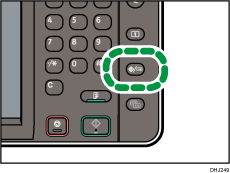
![]() Press [Printer Features].
Press [Printer Features].
![]() Press the [System] tab.
Press the [System] tab.
![]() Press [Auto Continue].
Press [Auto Continue].
![]() Select [Off], or specify the time the machine waits for before printing is canceled.
Select [Off], or specify the time the machine waits for before printing is canceled.
When an error occurs, the machine resumes printing after the correct paper has been loaded in the paper tray if [Off] is selected.
The machine waits for the specified period of time, and then it automatically cancels printing when the time has elapsed.
![]() Press [OK].
Press [OK].
![]() Press the [User Tools/Counter] key.
Press the [User Tools/Counter] key.
![]()
For details about the items that can be configured, see System.
