![]() Press the [User Tools/Counter] key.
Press the [User Tools/Counter] key.
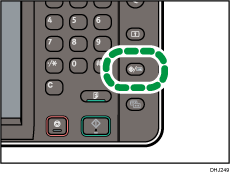
![]() Press [Tray Paper Settings].
Press [Tray Paper Settings].
![]() Press [Printer Bypass Paper Size].
Press [Printer Bypass Paper Size].
![]() Press [Custom Size].
Press [Custom Size].
If a custom size is already specified, press [Change Size].
![]() Press [Vertical].
Press [Vertical].
![]() Enter the vertical size of the paper using the number keys, and then press [
Enter the vertical size of the paper using the number keys, and then press [![]() ].
].
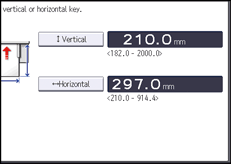
![]() Press [Horizontal].
Press [Horizontal].
![]() Enter the horizontal size of the paper using the number keys, and then press [
Enter the horizontal size of the paper using the number keys, and then press [![]() ].
].
![]() Press [OK] twice.
Press [OK] twice.
![]() Press the [User Tools/Counter] key.
Press the [User Tools/Counter] key.
