You can specify the reproduction ratio in increments of 0.1% or 1.0%.
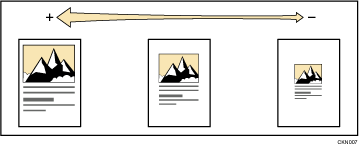
To specify a reproduction ratio, enter the ratio using the number keys or specify the ratio with [![]() ] or [
] or [![]() ].
].
This section describes how to enter the ratio using the number keys.
![]() Press [Reduce / Enlarge].
Press [Reduce / Enlarge].
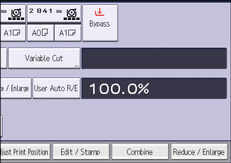
![]() Press [Number keys].
Press [Number keys].
![]() Enter the desired ratio with the number keys, and then press [
Enter the desired ratio with the number keys, and then press [![]() ].
].
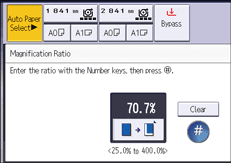
![]() Press [OK] twice.
Press [OK] twice.
![]() Place the original, and start scanning.
Place the original, and start scanning.
![]()
When specifying the ratio with [
 ] or [
] or [ ], press [Reduce / Enlarge], and then select a preset ratio which is close to the desired ratio. Press [
], press [Reduce / Enlarge], and then select a preset ratio which is close to the desired ratio. Press [ ] or [
] or [ ] to change the ratio in increments of 0.1% or 1.0%.
] to change the ratio in increments of 0.1% or 1.0%.You can select a ratio regardless of the original or paper size, or paper cut method. With some ratios, parts of the image might not be copied or margins will appear on copies.
For details about the base point, see Reducing or Enlarging Originals.
