To make copies of originals, place them on the original table. For details, see "Placing Originals", Paper Specifications and Adding Paper.
To copy onto paper other than plain paper, specify the paper type in User Tools according to the weight of the paper you are using. For details, see "System Settings", Connecting the Machine/ System Settings.
![]() Press the [Home] key on the top left of the control panel, and press the [Copier] icon on the [Home] screen.
Press the [Home] key on the top left of the control panel, and press the [Copier] icon on the [Home] screen.
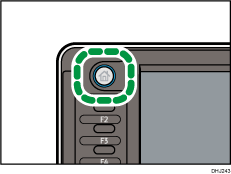
![]() Make sure that no previous settings remain.
Make sure that no previous settings remain.
When there are previous settings remaining, press the [Reset] key.
![]() Set the output locations for originals and copies, and then prepare to use them.
Set the output locations for originals and copies, and then prepare to use them.
For details, see Copy Output Locations.
![]() Select an original orientation that matches the orientation of your originals.
Select an original orientation that matches the orientation of your originals.
![]() Make desired settings.
Make desired settings.
![]() Enter the number of copies with the number keys.
Enter the number of copies with the number keys.
The maximum copy quantity that can be entered is 99.
![]() Place the original on the original table.
Place the original on the original table.
The original feeds into the machine automatically, and copying starts.
If [Press Start Key] is selected for [Feed Start Method], copying starts after you press the [Start] key.
For details, see "System Settings", Connecting the Machine/ System Settings.
![]() When the copy job is finished, press the [Reset] key to clear the settings.
When the copy job is finished, press the [Reset] key to clear the settings.
![]()
The login screen is displayed when the user authentication setting is specified. You need to log in to use the machine. For details about how to log in, see "Logging In the Machine", Getting Started. After logging in the machine, be sure to log out of it to prevent unauthorized usage.
To stop the machine during a multi-copy run, press the [Stop] key.
The next page may be printed depending on when the [Stop] key is pressed. It may take times until [Cancel Printing] is displayed on the screen and printing stops.
To stop the original feeding in, press the [Scanner Stop] key. For details, see "Stopping originals from feeding in", Paper Specifications and Adding Paper.
To cancel all copy functions and return the machine to the default condition, press the [Reset] key.
For details about the keys that appear on the initial copy screen, see "How to Use the [Copier] Screen", Getting Started.
You can change the maximum copy quantity under [Max. Copy Quantity] in User Tools. For details, see General Features.
Do not open the paper tray while copying. Doing so may cause a paper jam.
If you copy an original with a 20% or higher image area, the printed copy may be faint.
When you copy a thin line (0.1 mm or less) or copy lines with a marked reduction ratio, the line thicknesses on the printed copy may differ.
