If the reverse sides of prints are dirty, you can use the [Skip Feed/A3 Paper Feed] key to make the drum rotate twice instead of once with every sheet of paper fed. Using this function allows you to have sufficient time to remove prints one by one from the paper delivery tray insert a sheet of paper between two prints.
![]() Press the [Skip Feed/A3 Paper Feed] key.
Press the [Skip Feed/A3 Paper Feed] key.
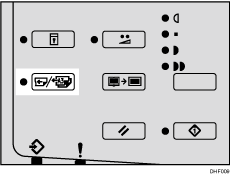
![]() Use the [
Use the [![]() ] [
] [![]() ] keys to select [Skip Feed], and then press the [OK] key.
] keys to select [Skip Feed], and then press the [OK] key.
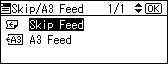
![]() Set your original.
Set your original.
![]() Make sure the [Master Making] mode select key is lit.
Make sure the [Master Making] mode select key is lit.
If it is not lit, press the [Master Making] mode select key.

![]() Enter the number of prints you want using the number keys.
Enter the number of prints you want using the number keys.
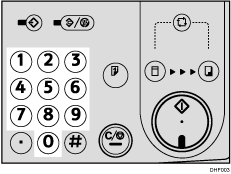
![]() Press the [Start] key.
Press the [Start] key.
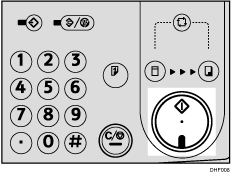
![]() Printing starts automatically after the trial print.
Printing starts automatically after the trial print.
![]()
You can specify how many times the drum rotates when the power is turned on. Alternatively, you can also choose whether or not to change the number of rotations temporarily when the [Skip Feed/A3 Paper Feed] key is pressed. See [Mode Settings].
The number of rotations can be set from 2 to 9.
The default is [2].
If you want to check the image before printing, press the [Auto Cycle] key before pressing the [Start] key, in order to disable Auto Cycle mode. See When Auto Cycle Mode Is Off.
