You can adjust the print image density according to your needs.
![]() Press the [Master Making Density] key.
Press the [Master Making Density] key.
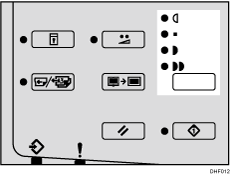
![]() Set your original.
Set your original.
![]() Make sure the [Master Making] mode select key is lit.
Make sure the [Master Making] mode select key is lit.
If it is not lit, press the [Master Making] mode select key.

![]() Enter the number of prints you want using the number keys.
Enter the number of prints you want using the number keys.
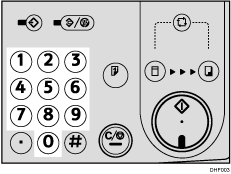
![]() Press the [Start] key.
Press the [Start] key.
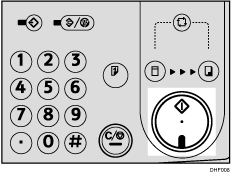
![]() Printing starts automatically after the trial print.
Printing starts automatically after the trial print.
![]()
If your original has a background color such as red or blue, select a lighter image density to prevent the prints from appearing dirty.
You can specify the image density that is selected by default when the power is turned on. See [Initial Settings].
If you want to check the image before printing, press the [Auto Cycle] key before pressing the [Start] key, in order to disable Auto Cycle mode. See When Auto Cycle Mode Is Off.
