You can open and modify the settings of a registered custom paper and register them as a new custom paper.
This function is useful when registering paper that is the same type as an existing paper, but a different size.
Depending on which settings you modify, details of a newly registered custom paper will be as follows:
When the settings of the selected custom paper are not changed:
All settings of the selected custom paper ([Custom Paper Name], [Paper Size], [Paper Weight], and [Paper Type], including the attributes specific to the color controller) are copied to the newly registered custom paper.
When the settings [Custom Paper Name], [Paper Size], [Apply Duplex], [Apply Auto Paper Select], or [Advanced Settings] of the selected custom paper are changed:
The changes are applied to the newly registered custom paper.
When the settings [Paper Weight], [Paper Type], [Coated Paper Type], [Paper Color], [Prepunched or Not], or [Textured or Not] of the selected custom paper are changed:
The changes are applied to the newly registered custom paper and its advanced settings are reset to their default values according to the changes that are applied to the settings.
When modifying a custom paper that is registered from the paper library, you can change its [Custom Paper Name], [Paper Size], [Apply Duplex], and [Apply Auto Paper Select] settings. You can also confirm the brand name and the version of data from [Product Name in Paper Library].
![]() Press the [Paper Setting] key.
Press the [Paper Setting] key.
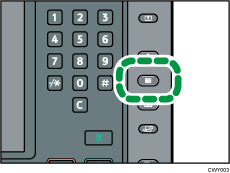
![]() Press [Edit Custom Paper].
Press [Edit Custom Paper].
![]() Select a number that is [
Select a number that is [![]() Not Programd.].
Not Programd.].
Press [![]() Previous] or [
Previous] or [![]() Next] to scroll through the list.
Next] to scroll through the list.
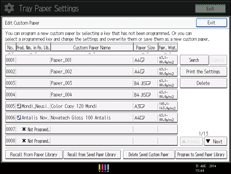
![]() Press [Use Another Custom Paper's Settings].
Press [Use Another Custom Paper's Settings].
![]() Select the custom paper whose settings you want to modify.
Select the custom paper whose settings you want to modify.
![]() Press [OK].
Press [OK].
![]() Change the settings for custom paper (such as paper's name, size, and type), as necessary.
Change the settings for custom paper (such as paper's name, size, and type), as necessary.
If you change the [Paper Weight], [Paper Type], [Coated Paper Type], [Paper Color], [Prepunched or Not], or [Textured or Not] and press [OK], a message appears to notify you that the [Advanced Settings] will be initialized. To apply the changes for those settings, select [Change]. To cancel the changes, select [Do not Change].
![]() Press [OK].
Press [OK].
![]() Press [Exit].
Press [Exit].
![]() Press the [Paper Setting] key.
Press the [Paper Setting] key.
You can also close the [Tray Paper Settings] screen by pressing [Exit].
![]()
For details about custom paper settings, see Custom Paper Settings.
For details about [Advanced Settings], contact your machine administrator.
