![]() Press the [Paper Setting] key.
Press the [Paper Setting] key.
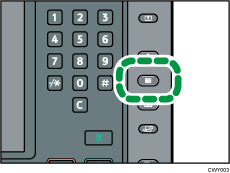
![]() Press [Edit Custom Paper].
Press [Edit Custom Paper].
![]() Select a number that is [
Select a number that is [![]() Not Programd.].
Not Programd.].
Press [![]() Previous] or [
Previous] or [![]() Next] to scroll through the list.
Next] to scroll through the list.
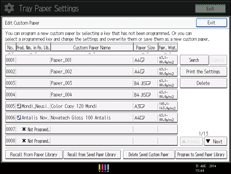
![]() Press [Change] for [Custom Paper Name].
Press [Change] for [Custom Paper Name].
![]() Enter the name of the paper, and then press [OK].
Enter the name of the paper, and then press [OK].
![]() Press [Change] for [Paper Size].
Press [Change] for [Paper Size].
![]() Select a paper size, and then press [OK].
Select a paper size, and then press [OK].
![]() Press [Change] for [Paper Weight].
Press [Change] for [Paper Weight].
![]() Specify the paper's weight, and then press [OK].
Specify the paper's weight, and then press [OK].
Press [Change] if you changed the paper weight.
![]() Press [Change] for [Paper Type].
Press [Change] for [Paper Type].
![]() Specify the paper type, and then press [OK].
Specify the paper type, and then press [OK].
Press [Change] if you changed the paper type.
![]() Specify other items, such as [Coated Paper Type], [Paper Color], [Prepunched or Not], [Textured or Not], [Apply Duplex], and [Apply Auto Paper Select] as necessary.
Specify other items, such as [Coated Paper Type], [Paper Color], [Prepunched or Not], [Textured or Not], [Apply Duplex], and [Apply Auto Paper Select] as necessary.
If you change the [Coated Paper Type], [Paper Color], [Prepunched or Not], or [Textured or Not] and press [OK], a message appears to notify you that the [Advanced Settings] will be initialized. To apply the changes for those settings, select [Change]. To cancel the changes, select [Do not Change].
![]() Press [OK].
Press [OK].
![]() Press [Exit].
Press [Exit].
![]() Press the [Paper Setting] key.
Press the [Paper Setting] key.
You can also close the [Tray Paper Settings] screen by pressing [Exit].
![]()
If you want to use glossy paper, select [Glossy] for [Coated Paper Type]. If you want to use matte paper (including silk, dull, and satin paper), select [Matte] for [Coated Paper Type].
For details about custom paper settings, see Custom Paper Settings.
For details about [Advanced Settings], contact your machine administrator.
