Use this function to punch holes into copies so that those copies can be inserted into a ring bound booklet.
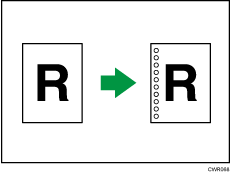
Original orientation and punch hole position
Place all the originals in the ADF in the orientation in which they can be read normally. When placing the original on the exposure glass, keep the same orientation, but set the original facing downwards.
The relationship between the orientation in which you place the original and the punch hole positions is as follows:
Placing the original on the exposure glass |
Placing the original in the ADF |
Punching position*1 |
|
|---|---|---|---|
Left
|
|
|
|
Top
|
|
|
|
Right
|
|
|
|
*1 The above table shows punching positioning. The orientation of the paper does not indicate direction of delivery.
![]() Press [Output/ Customize Function/ Finisher].
Press [Output/ Customize Function/ Finisher].
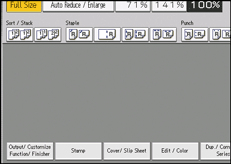
![]() Press [Finisher].
Press [Finisher].
![]() Select one of the punch hole positions.
Select one of the punch hole positions.
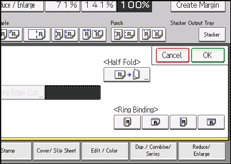
When you select a binding position, Sort is automatically selected.
![]() Press [OK].
Press [OK].
![]() Enter the number of copy sets using the number keys.
Enter the number of copy sets using the number keys.
![]() Specify other copier functions, if necessary.
Specify other copier functions, if necessary.
![]() Place the originals, and then press the [Start] key.
Place the originals, and then press the [Start] key.






