When the fax header is set to on, the stored name is printed on the receiver's paper.
Registration of the fax header
You must pre-register the fax header in [Program Fax Information] in [General Settings/Adjust] under [Fax Features].
For details about how to register fax header, see Registering Fax Information.
Printing position of the fax header
The fax header is printed on the side of the paper that is to your left when placing the documents on the exposure glass or the ADF.
![]()
 (mainly North America)
(mainly North America)
In the USA, the fax header must contain the telephone number of the line your machine is connected to. It will be printed on the header of every page you send. Required in the USA.
Select the setting items using the [![]() ] or [
] or [![]() ] key.
] key.
![]() Place the original, and then select the scan settings you require
Place the original, and then select the scan settings you require
![]() Press [TX Mode]
Press [TX Mode]
![]() Select [Print Fax Header]
Select [Print Fax Header] ![]() Press [OK]
Press [OK]
![]() Select [On]
Select [On] ![]() Press [OK]
Press [OK]
![]() Press [Escape]
Press [Escape]
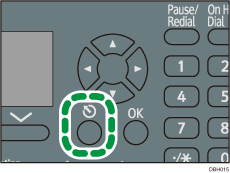
![]() Specify a destination
Specify a destination ![]() Press [Start]
Press [Start]
![]()
 (mainly Europe and Asia)
(mainly Europe and Asia)
In some cases, you may want the other party to receive an unmarked copy of your original. To do this, switch fax header off. (mainly North America)
(mainly North America)
In the USA, law requires that your telephone number be included in the fax header. Be sure to register the telephone number (own fax number) in [Program Fax Information] under [Fax Features]. For details, see Registering Fax Information.
