This function allows you to reduce or enlarge images by selecting a preset ratio.
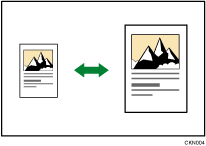
Press the [Copy] key, and then select the setting items using the [![]() ] or [
] or [![]() ] key.
] key.
![]() Press [R/E]
Press [R/E]
![]() Press [Enlarge] or [Reduce]
Press [Enlarge] or [Reduce]
![]() Select a ratio
Select a ratio ![]() Press [OK]
Press [OK]
![]() Select the paper tray
Select the paper tray
![]() Place the originals
Place the originals ![]() Press [Start]
Press [Start]
![]()
You can select from the following preset ratios:
 (mainly Europe and Asia)
(mainly Europe and Asia)50% (A4
 A6)
A6)71% (A4
 A5)
A5)93%
141% (A5
 A4)
A4)200% (A6
 A4)
A4)
 (mainly North America)
(mainly North America)65% (81/2 × 11
 51/2 × 81/2)
51/2 × 81/2)78% (81/2 × 14
 81/2 × 11)
81/2 × 11)93%
129% (51/2 × 81/2
 81/2 × 11)
81/2 × 11)155% (51/2 × 81/2
 81/2 × 14)
81/2 × 14)
To cancel the setting, press [100%].
You can select a ratio regardless of the size of an original or copy paper. With some ratios, parts of the image might not be copied or margins will appear on copies.
For details about the base point, see Reducing or Enlarging Originals.
You can change reproduction ratios shown on the display under [Reproduction Ratio] in [Copier Features]. For details, see Copier Features.
