When you use paper other than the standard types, specks of paper may stick on the registration roller, causing problems. Clean the registration roller if white dots appear on prints.
Clean the registration roller if printed paper becomes smeared after a paper jam is cleared.
![]()
|
![]()
Do not use chemical cleaners or organic solvents such as thinners or benzine.
![]() Turn off the printer and unplug the power cord.
Turn off the printer and unplug the power cord.
![]() Pull out the plug from the socket. Remove all the cables from the printer.
Pull out the plug from the socket. Remove all the cables from the printer.
![]() Push the button on the right side of the printer, and then open the front cover with both hands carefully.
Push the button on the right side of the printer, and then open the front cover with both hands carefully.
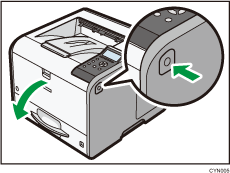
![]() Hold the print cartridge's front handle to lift and pull it out.
Hold the print cartridge's front handle to lift and pull it out.
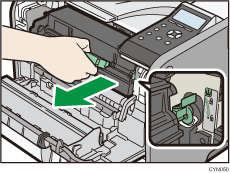
![]() Wipe around the metallic registration roller by turning with a soft damp cloth. After that, wipe it with a dry cloth to remove the moisture.
Wipe around the metallic registration roller by turning with a soft damp cloth. After that, wipe it with a dry cloth to remove the moisture.
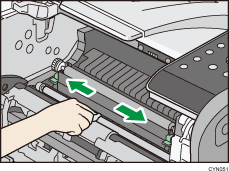
![]() Hold the handle of the cartridge, and then insert it into the printer until it stops.
Hold the handle of the cartridge, and then insert it into the printer until it stops.
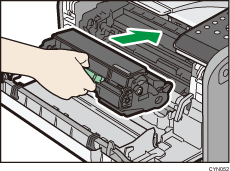
![]() Close the front cover with both hands carefully.
Close the front cover with both hands carefully.
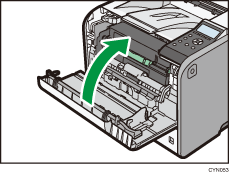
![]() Firmly insert the plug of the power cord into the wall socket. Connect all the interface cables that were removed.
Firmly insert the plug of the power cord into the wall socket. Connect all the interface cables that were removed.
![]() Turn on the main power switch.
Turn on the main power switch.
