If the paper tray, friction pad, or paper feed roller is dirty, a multi-feed or misfeed might occur. Clean these parts by following the cleaning procedure for Tray 1 described below. The cleaning procedure is the same for the optional paper feed units.
![]() Turn off the printer and unplug the power cord.
Turn off the printer and unplug the power cord.
![]() Pull out the plug from the socket. Remove all the cables from the printer.
Pull out the plug from the socket. Remove all the cables from the printer.
![]() Pull the tray carefully until it stops, lift the front side of the tray, and then pull it out of the printer.
Pull the tray carefully until it stops, lift the front side of the tray, and then pull it out of the printer.
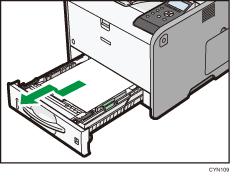
Place the tray on a flat surface.
![]() If there is paper in the tray, remove the paper.
If there is paper in the tray, remove the paper.
![]() Wipe the areas indicated in the illustrations below using a dry or damp cloth.
Wipe the areas indicated in the illustrations below using a dry or damp cloth.
Friction pad
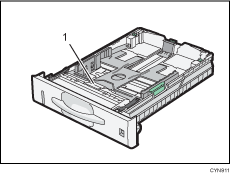
Friction pad
Use only a dry cloth to clean the friction pad.
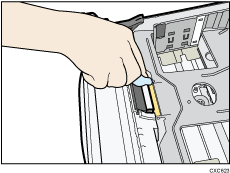
Paper tray
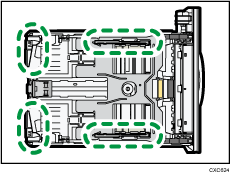
Paper feed roller
Wipe around the paper feed roller by turning it with a damp cloth. Then, wipe it with a dry cloth to remove any water.
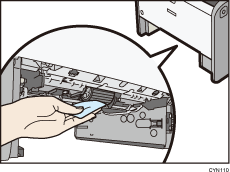
After that, wipe it with a dry cloth to remove the water.
![]() Load the removed paper stack in the tray.
Load the removed paper stack in the tray.
![]() Lift the front side of the tray, and then slide it into the printer carefully until it stops.
Lift the front side of the tray, and then slide it into the printer carefully until it stops.
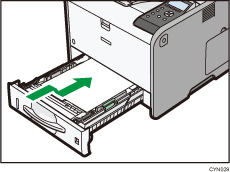
Do not slide the paper tray in forcefully. Otherwise, the front and side guides might move.
![]() Firmly insert the plug of the power cord into the wall socket. Connect all the interface cables that were removed.
Firmly insert the plug of the power cord into the wall socket. Connect all the interface cables that were removed.
![]() Turn the main power switch on.
Turn the main power switch on.
