Maximized settings may produce smudged printouts.
Image Density settings should be made from the application or the printer driver whenever possible.
![]() Press the [User Tools/Counter] key.
Press the [User Tools/Counter] key.
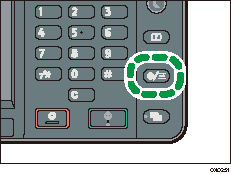
![]() Press [
Press [![]() ], and then press [Maintenance].
], and then press [Maintenance].
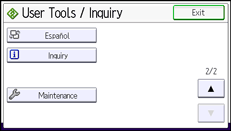
![]() Press [Adjust Image Density].
Press [Adjust Image Density].
![]() Press [Lighter] or [Darker] to specify the image density.
Press [Lighter] or [Darker] to specify the image density.
You can specify the image density in the range from -6 to +3. Increasing the value makes the printouts darker and decreasing the value makes the printouts lighter.
![]() Press [OK].
Press [OK].
![]() Press [Exit].
Press [Exit].
