This feature allows you to check the image quality of a meeting by displaying a picture from the camera via a Ricoh data center.
![]()
Sound cannot be played.
No charge is required for this feature.
The following features cannot be used:
Changing the screen layout
Checking the network bandwidth
Sharing the computer screen
![]() In the Features screen, press the [
In the Features screen, press the [![]() ] [
] [![]() ] key to select [Connection Check], and then press the [Enter] key/
] key to select [Connection Check], and then press the [Enter] key/![]() .
.
![]() Press the [Enter] key/
Press the [Enter] key/![]() .
.
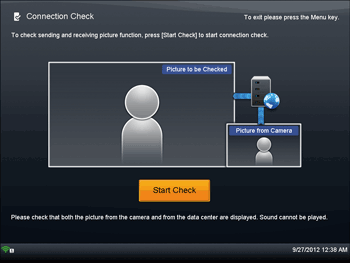
![]() Check the image displayed on the screen.
Check the image displayed on the screen.
Check whether image from the camera is displayed correctly.
Sound cannot be played.
![]() Press the [Disconnect] key/
Press the [Disconnect] key/![]() when you have finished checking the image.
when you have finished checking the image.
The Connection Check screen will automatically close in one minute.
![]()
If images are not displayed correctly, use Network Diagnosis to check the network environment. For details about Network Diagnosis, see Testing the Network Connection.

