You can change the screen layouts as needed.
Up to nine contacts including you can be displayed simultaneously.
The screen display changes according to the number of contacts that are joining the meeting.
If three or more contacts are joining the meeting, the video of the contact that is talking is indicated to be the other party.
The screen layouts are as follows:
One larger window and multiple smaller windows
The video of the other party is displayed in a larger window, while the videos of you and the other contacts appear in smaller windows.
If only you and one other party are joining the meeting, the window size of each video is the same.
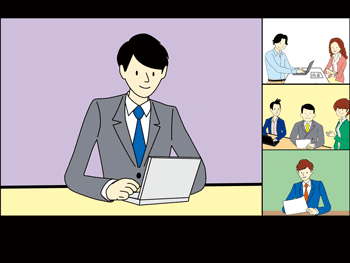
Large window for all contacts
The videos of the other contacts are displayed in large windows. Your video appears in a small window in the lower right of the screen.
If three or more contacts including you are joining the meeting, the videos of all the other contacts are displayed in windows of the same size.

Other party only
The video of the other party is displayed full screen.

Your video only
Your video is displayed full screen.

Same size window for all contacts
The videos from all the contacts, including you, are displayed in windows of the same size.
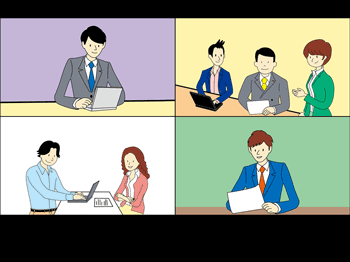
Meeting Information screen
A list of the names and Contact IDs of contacts joining the meeting is displayed.
Note that the list only includes the names of one of the following:
Contacts that are registered in Address Book
Contacts to which you have sent a registration request
Contacts from which you have received a registration request
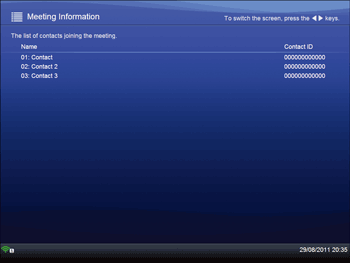
One larger window of shared computer screen and multiple smaller windows (when a computer screen is being shared)
The computer screen being shared is displayed in larger window, while the videos of you and the other contacts appear in smaller windows.
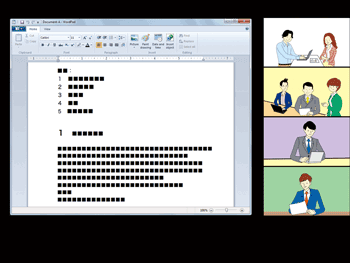
Shared computer screen only (when a computer screen is being shared)
The computer screen being shared is displayed full screen.
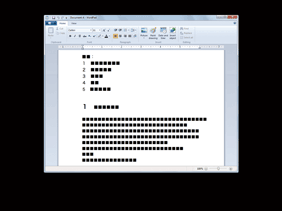
![]() Press the [
Press the [![]() ] or [
] or [![]() ] key to change the screen layout.
] key to change the screen layout.
![]()
For details about sharing the computer screen, see Sharing the Computer Screen.

