![]()
Communications between a web browser and server may be intercepted or tampered with. When entering personal information or other important information, encrypt the communications by enabling SSL. When communications are encrypted, the URL begins with "https" and the color of the URL bar changes. For details about how to enable SSL, see Security Guide.
To find out whether a website is legitimate or not, check that the URL on the server certificate and in the address bar are the same. For details about how to display a server certificate, see Displaying the Server Certificate.
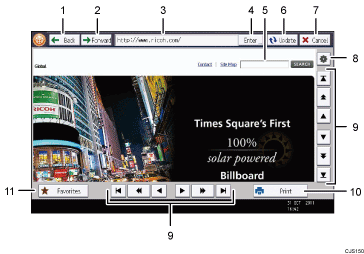
[Back]
Displays the Web page that was displayed previously.
[Forward]
Displays the Web page that was displayed before you pressed [Back].
URL bar
Displays the URL of the currently displayed Web page.
[Enter]
Press this key to enter a URL of a Web page you want to view.
Text box
Press to display the keyboard on the screen. You can enter text here.
[Update]
Updates the currently displayed page.
[Cancel]
Cancels downloading of the page.
[
 ]
]Press to change the display settings of Web pages and check the settings of the browser function. For details, see Changing the Display Settings of Web Pages, Specifying the Proxy Server, Managing Cookies, and Displaying the Server Certificate.
Scroll keys
Allows you to scroll through a page. Use this to view the area outside the currently displayed area.
[Print]
You can print the currently displayed page. For details, see Printing Web Pages on the Display Panel.
[Favorites]
You can add Web pages that you frequently view to Favorites and access them easily. For details, see Registering often accessed Web pages to Favorites.
