This can be specified by the file administrator or owner.
![]() Log in as the file administrator or the owner from the control panel.
Log in as the file administrator or the owner from the control panel.
![]() Close the initial settings screen.
Close the initial settings screen.
When using the standard operation panel:
Press the [User Tools/Counter] key.
When using the Smart Operation Panel:
Press [User Tools/Counter] (
 ) on the top right of the screen.
) on the top right of the screen.
If the message “You do not have the privileges to use this function.” appears, press [Exit].
![]() Press the [Home] key on the control panel, and press the [Document Server] icon on the screen.
Press the [Home] key on the control panel, and press the [Document Server] icon on the screen.
If the message “You do not have the privileges to use this function.” appears, press [Exit].
![]() Select the folder.
Select the folder.
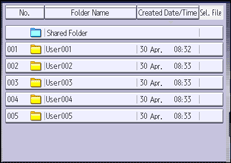
![]() Select the file.
Select the file.
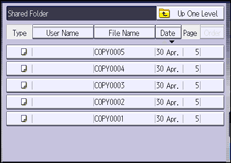
![]() Press [Change File Info.].
Press [Change File Info.].
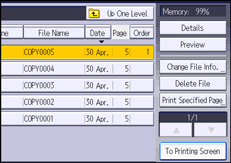
![]() Press [Change Password].
Press [Change Password].
![]() Enter the new password for the stored file, and then press [OK].
Enter the new password for the stored file, and then press [OK].
You can use 4 to 8 numbers as the password for the stored file.
![]() Re-enter the password for confirmation, and then press [OK].
Re-enter the password for confirmation, and then press [OK].
The ![]() icon appears next to a stored file protected by password.
icon appears next to a stored file protected by password.
![]() Press [OK].
Press [OK].
![]() Log out.
Log out.
