You can make copies with the date or page number stamped on them by using this function.
You can select a stamp color from yellow, red, cyan, magenta, green, blue, or black.
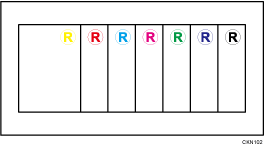
Stamp position
Press a key on the screen to select the position in which to stamp the page number or date.
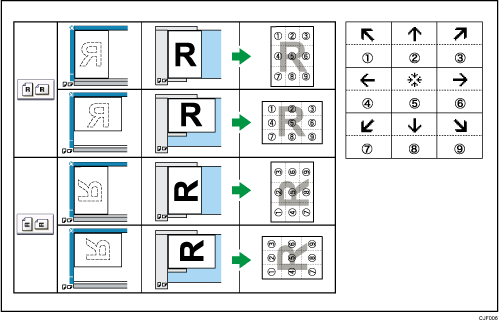
In the above table, arrows mean the keys on the screen, and numbers on the illustration mean the positions to be stamped.
You cannot stamp on the 4, 5, and 6 positions in the Date Stamp, Page Numbering, and Stamp Text modes. Also, the default stamp positions differ according to the types of stamps. For details, see Stamp![]() .
.
![]()
Specify the orientation of the original according to how you want the printout to appear. For details, see Original Orientation
 .
.When [Full Color] is selected, the full color counter values will increase.
