Copies a scanned image as a stamp.
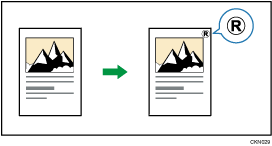
Letters or images you use frequently can be registered as a user stamp. For details about how to register a user stamp, see Registering a user stamp![]() .
.
![]()
You cannot use the bypass tray with this function.
Only one message can be stamped each time.
![]() Press [Edit / Color].
Press [Edit / Color].
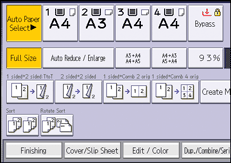
![]() Press [Stamp] twice.
Press [Stamp] twice.
![]() Press [User Stamp].
Press [User Stamp].
![]() Select the stamp you require.
Select the stamp you require.
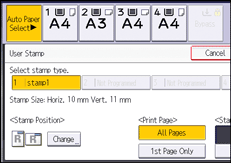
![]() Press [Change].
Press [Change].
![]() Select the stamp position, and then press [OK].
Select the stamp position, and then press [OK].
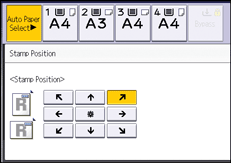
![]() Press [All Pages] or [1st Page Only] to select the print page.
Press [All Pages] or [1st Page Only] to select the print page.
![]() Press [Stamp Color].
Press [Stamp Color].
![]() Select the stamp color, and then press [OK].
Select the stamp color, and then press [OK].
![]() Press [OK] three times.
Press [OK] three times.
![]()
For details about stamp positions, see Stamps
 .
.You can change the settings for User Stamp under [User Stamp] in User Tools. For details, see User Stamp
 .
.
