When "A" Is Displayed
This indicates a paper misfeed has occurred in the paper feed section.
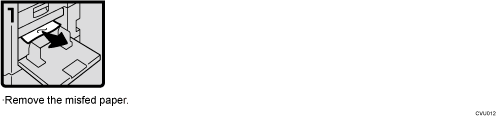
To prevent paper misfeeds:
Check the following before restarting the printing run.
Did you select an appropriate paper type with [Feed Tray Paper Type]?
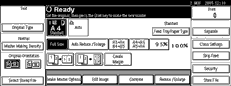
Are the paper feed side plate in the correct positions?
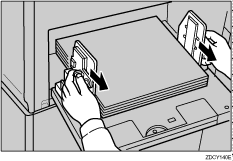
To print on thin paper (47.1 g/m2, 12.5 lb), slide the levers behind the paper feed side plates in the direction of the arrow (see illustration).
When paper is curled, correct as shown.
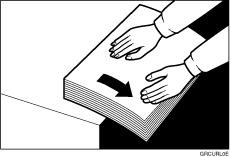
When paper edges stick together or paper is not fed in, fan the paper as shown.
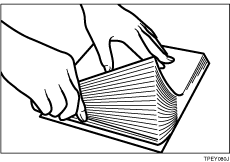
When printing onto postcards or thick paper, lower the printing speed to setting 1 or 2. For details, see Changing the Printing Speed
 .
.
When a multiple feed occurs or the paper comes out skewed, make sure that the paper feed side plates are properly adjusted. When you load paper in the paper feed tray, make sure that the paper edge touches the back fence and paper is placed on the proper paper size scale. Only use paper where the leading edge has two right angle corners.

