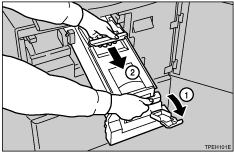Dirty Background
If the background of prints is dirty, the drum unit might be dirty.
![]()
|
![]()
|
![]()
|
![]()
|
![]() Turn off the power.
Turn off the power.
![]() While pressing the drum lock, turn the drum until you can see the trailing edge of the master.
While pressing the drum lock, turn the drum until you can see the trailing edge of the master.
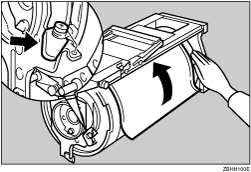
![]() With a dry soft cloth, remove any ink that has accumulated on the trailing edge of the drum unit.
With a dry soft cloth, remove any ink that has accumulated on the trailing edge of the drum unit.
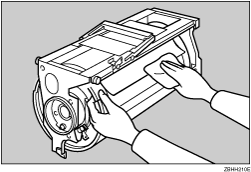
Do not use benzine, thinner, or other organic liquids-doing so can damage the machine.
![]() Turn the drum unit and lock it after cleaning.
Turn the drum unit and lock it after cleaning.
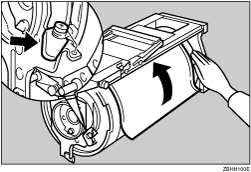
![]() Insert the drum unit until it locks into position, and then lower the drum unit lock lever.
Insert the drum unit until it locks into position, and then lower the drum unit lock lever.
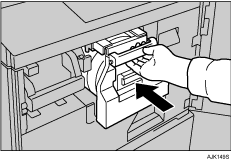
![]() Close the front cover.
Close the front cover.
![]() Turn on the main switch.
Turn on the main switch.
![]()
To avoid getting dirty background prints when printing onto paper smaller than the original image, select a suitable reduction ratio or use larger print paper.
When printing onto paper that does not absorb ink well, like postcards, the background of prints might be dirty. In this case, lower the printing speed or use Skip Feed mode to dry the ink on the prints.
The drum unit is locked if the security mode is active. See Security
 .
.