Deleting Stored Files
![]()
You can store up to 3,000 files in the machine. No more files can be stored when the limit is reached, and you should delete unnecessary files.
You can delete all stored files at once with User Tools. See System Settings![]() .
.
You can also delete stored files via a Web browser from a computer in the network. For details on how to start the Web browser, see Network Guide.
![]() Press [Select Stored File].
Press [Select Stored File].
![]() Select the file to be deleted.
Select the file to be deleted.
If a password has been set for the file, enter the password and then press [OK].
You can search for a file using [Search File].
You can sort file names in the list by user name, file name or date. To sort files, press [User Name], [File Name] or [M / D].
If you cannot determine the contents of a file by its file name, you can print only the first page of the file for checking purposes.
To cancel a selection, press the highlighted file name again.
![]() Press [Delete File].
Press [Delete File].
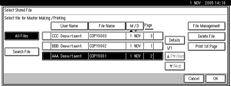
A confirmation dialog box will appear.
![]() Press [Delete] to delete the file.
Press [Delete] to delete the file.

