![]()
For details about trays that can be loaded for each paper size and type, see Paper Specifications.
Make sure the paper stack does not exceed the upper limit mark. Excessive stacking can cause paper jams.
Do not mix different types of paper.
After loading paper, specify the paper size and type using the control panel. When printing a document, specify the same paper size and type in the printer driver as specified on the printer.
When loading label paper, load it one by one.
![]() While pressing and holding the button in the upper center of the bypass tray, pull the tray open.
While pressing and holding the button in the upper center of the bypass tray, pull the tray open.
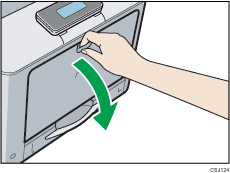
Pull the bypass tray extension out when loading paper larger than A4![]() or 81/2 × 11
or 81/2 × 11![]() .
.

![]() Slide both sides of the paper guide outward, and then load paper print side down until it stops.
Slide both sides of the paper guide outward, and then load paper print side down until it stops.
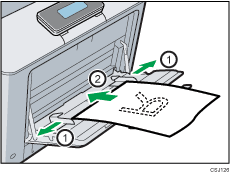
![]() Adjust both sides of the paper guide to match the paper width.
Adjust both sides of the paper guide to match the paper width.
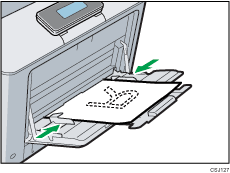
![]()
When using the bypass tray, it is recommended that you set the paper direction to
 .
.Before loading Postcard or 148 × 200 mm paper, straighten any curls within 2 mm (0.1 inch) upward and 0 mm (0 inches) downward on the tray.
Letterhead paper must be loaded in a specific orientation. For details, see Loading Orientation-Fixed Paper or Two-Sided Paper.
You can load envelopes into the bypass tray. Envelopes must be loaded in a specific orientation. For details, see Loading Envelopes.
